
A slow internet connection wastes time, turns streamed videos into bad slideshows, and puts your computer in real danger of being lobbed out the window. Here are some steps you can take to fix or improve your connection.
Method 1 Optimise your browser
1 Switch to a different browser.
Some people use Internet Explorer, which, while a decent browser, does use a lot of resources. Moreover, as web pages become more advanced, the number of processes necessary to load them grows, meaning you’re usually better off with a browser that can be customized to cut back on ads and other non-essentials.
- Firefox has many extensions that allow for the ability to block elements such as JavaScript, advertisements, Flash, and other things until you enable them. One critical add-on is Adblock Plus, which virtually eliminates ads from your surfing experience and speeds up load time considerably. You may also want to try the add-on Fasterfox Lite, which will give Firefox enhanced speed options.
- Google Chrome, while new, uses very little memory and can also be good for sites that have a lot of JavaScript and Flash. You may also want to try the FastestChrome add-on.
- Opera has compression technology, (Opera turbo) specially designed for slow network connections. This has proved very effective for many.
2 Remove unwanted add-ons, extensions, and plugins.
Though many plugins, toolbars and add-ons can make your surfing experience more efficient, others make it difficult to perform instant page loads. (Non-essentials like themes, skins, and gizmos you’ve long since grown bored with are prime targets.) Try disabling these unnecessary plug-ins and add-ons to gain better browsing and downloading speed.
· To turn off add-ons on Firefox, Go to Tools > Add-ons and disable both unwanted add-ons and plugins. Restart Firefox to put changes into effect.
· To turn off add-ons on Google Chrome, Go to Customize > Tools > Extensions and disable unwanted plugins. Restart Chrome to put changes into effect.
· To turn off Internet Explorer add-ons, Go to Tools > Manage Add-ons and disable unwanted add-ons. Restart IE to put changes into effect.
3 Close unused tabs.
Even if you aren't looking at them, many pages automatically refresh themselves every few minutes or seconds to keep you in sync (news pages, Facebook, and Twitter are excellent examples). Close these when you’re not using them so they don’t eat up your bandwidth.
4 Allow (some) cookies and caching.
While allowing cookies and caching means that parts of your browsing history or even your personal information will be tracked and/or stored, a lot of this is completely harmless and, in fact, allows pages to load more quickly. If you’re sceptical about opening the floodgates, keep your default setting to ban all cookies, then add sites you trust to your “Exceptions” list. Furthermore, don’t set your browser to automatically clear its cache every time it closes. Note that different browsers will allow different levels of customization as far as cookies and caching are concerned. To change these settings:
· In Firefox, go to Tools > Options > Privacy.
· In Internet Explorer, go to Tools (may look like a cog) > Internet Options > Browsing History and make sure Delete browsing history on exit is not checked. For more controlled deletion, go to Delete… and make sure Preserve favourite website data is checked.
· In Chrome, go to Tools (may look like a wrench) > Settings, scroll down, then go to Show Advanced Settings > Privacy > Content Settings.
Method 2 Optimise Your Modem\Router
1 Change your WI-FI Router to a different channel.
If you live close enough to your neighbours that you can see their wireless connections, it’s possible that your WI-FI Router is being bogged down by broadcasting on the same channel as them.
If necessary, change your wireless channel. Connect to your router’s IP address (find the manual, check on the device itself, or look it up online), look for the broadcast channel among the wifi settings (the location will vary depending on your device), and select an alternative from the drop-down list.
It is a good idea to get a wifi scanner like Wifi Analyzer for android from the google play store which can scan networks in your area and tell you which channel they use so you can pick a free channel or the least busy channel for your router to improve performance.
2 Re-position your wireless router.
Either move your router to the room where it will get the most use, or position it centrally.
Ideally, there should be a direct, unobstructed line of sight between your device and the router for the best performance.
3 Use an Ethernet cable.
Going wireless is liberating, but the trade-off is signal interference, especially when it’s traveling through walls, and reduced overall performance. Make an Ethernet cable your first choice when connecting where possible and save wireless for when you really need.
4 Upgrade your WI-FI Router.
An old router may not be physically capable of accommodating the wireless speed potential of your internet package. Perform a speed test on a cable and then on wifi to see the difference. If your wifi speed is a lot slower than on a cable it might be time to consider upgrading your router to newer technology.
Method 3 Optimise Your Internet Service Package
1 Identify the speed Clublinks is providing.
ClubLinks Plans and Theoretical Maximum Speeds are listed in the following diagram:

If you’re still unsure as to what plan you are on, please call Clublinks Telecommunications on
1300 880 809
2 Conduct a speed test online.
This should get you results close to what your Clublinks Telecommunications Plan provides. If you get a low result, try another computer on your network first. If both get a low result using a cable, contact Clublinks Telecommunications on 1300 880 809, so we can investigate it further for you. If only yours has a problem, then the problem lies with the computer. Use the following site for testing
speedtest.net
3 Upgrade to a better package.
If you’ve seeing similar speeds to your plan limits and still want it quicker, contact Clublinks Telecommunications Support Team on 1300 880 809 to upgrade your plan.
Method 4 Optimise your computer
Eliminate needless programs.
Your Internet connection requires memory to be able to be at the speed you are paying for. If your computer is bogged down by programs you don't need, your connection will be slower. Close programs you aren't using. Do a virus and spyware scan.
Viruses and spyware also use up memory which can contribute to a connection appearing slow. Run a thorough or complete scan of each even if you have it on and scanning. A regular scan will catch additional items. Programs such as Ccleaner,
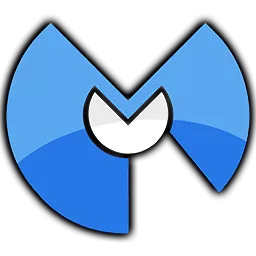 Malwarebytes and Superantispyware do a good job plus they are all free and easy to use.
Malwarebytes and Superantispyware do a good job plus they are all free and easy to use.
Make sure you aren’t running two firewalls.
These will interfere with each other and, in addition to posing security problems, also reduce your web performance. In particular, if you use Windows but have downloaded or purchased a separate firewall, double-check that you aren’t also running Windows Firewall (which is turned on as a default). Go to Search > Windows Firewall and, if necessary, hit Change Settings to turn it off.
4 Check your free space.
If your hard drive is nearly full, take files you don't use often and either burn them to CD or DVD, place on an external hard drive, or delete them. Your computer uses free hard drive space as virtual memory, so a full hard drive will slow down your computer and your connection. Also, regular deleting of files in your Temp files folder can free up space.
5 Consider a computer upgrade.
An older computer may not have the power to make use of many things on the Internet now. Even something as simple as a RAM (Random Access Memory) upgrade could help, but if your computer is more than five years old, it may be time to consider getting a newer model.
6 Reboot your computer.
Leaving your computer in standby mode without turning it off and on frequently without a reboot will tie up memory and can soon slow down your computer and Internet speed.
